Less Hassle, More Safety
Setup Video Doorbell now!
Step into Secure Living with Video Doorbell
Smart Home devices like the video door bell have made quite a hype in the market. Owing to the amazing features like WiFi support, voice-command activation, powered by a substantial amount of battery, these devices are a must-have for your home. With so many features, having and maintaining these devices is a no-fuss deal. However, using them can be a little tricky, especially if you are using them for the first time. Fortunately, this guide will help you with all the information you need to make the most out of these security setup. Eufy Doorbell Camera is also among the smart devices that requires instant setup and login process.
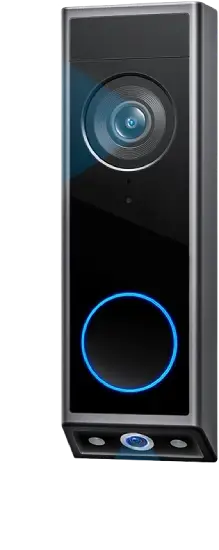
Eufy Doorbell Camera
Based on your Eufy model, the process of installation can include first installing the Homebase for the Eufy. It might also include connecting your wired doorbell with a chime and a transformer, mounting it on the wall, recharging the Eufy doorbell, and then connecting it with the Wi-fi.
To install the Eufy doorbell, you have to remove your current doorbell and then install the Eufy Doorbell in place of the old one. Make sure to set up the device with the Eufysecurity account when the doorbell installation is complete.
Follow the step-by-step process that will help you with Eufy doorbell installation and provide you with the best security product.
Unboxing the Eufy Camera Doorbell
Before we go into the setup process, let us first find out what is inside the box. It is a compact device that is over six inches in height. With the doorbell, you will also get a home base 2 that is Eufy’s local storage hub. The Homebase 2 can easily store up to 16 GB of storage and there is no need to pay any monthly subscription.
There will also be a power cable, screws, ethernet cable, backplates, wall anchors, and a quick start guide.
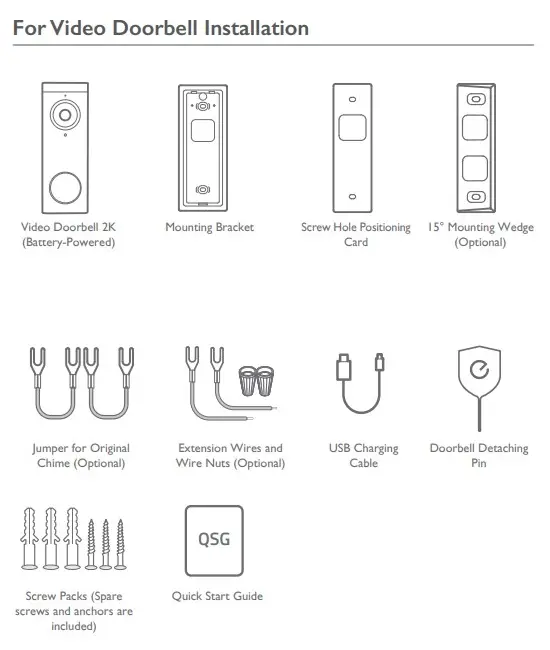

How to set up the home base 2?
The process of the setup will start after the setup of the Home Base 2 and the Eufy app.
- First, you need to start by adding the Homebase in the devices menu of the app.
- The next thing that you ought to do is to plug the power cable into the outlet and connect the ethernet cable to your router.
- When you see that your home base is blinking red, then you must know that is ready to connect.
- After that scan the QR code that is located under the HomeBase. Then press the sync button that is on the back of the device.
In the app, you will see that the home base is connecting to your Wi-Fi and linking to the Eufy account.
Setting up the Eufy Doorbell Camera
Just exactly like the HomeBase, you will start the setup of the doorbell in the Eufy app.
- First, you need to go to the app add a new device, and select the doorbell option.
- Then scan the Doorbell’s QR code and press the sync button. They both are located on the back of the doorbell.
- The app will also help you to generate the QR code for the doorbell camera to scan.
- For scanning the QR code, make sure that you are holding your phone out at least 8 inches away from the doorbell. Make sure that your phone’s backlight is set to 100%.
- Signup for Security Account, then follow the on screen instructions to complete the setup.
- The app will ensure that there is a seamless connection made and you will get an audio cue as a confirmation.
After that, the app will guide you with the battery charging, mounting instructions, and the settings for the live view from both cameras.
You do not have to worry about these settings as you can easily adjust them later or call us and we will help you out.
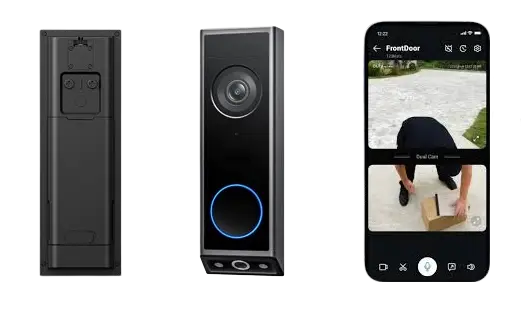
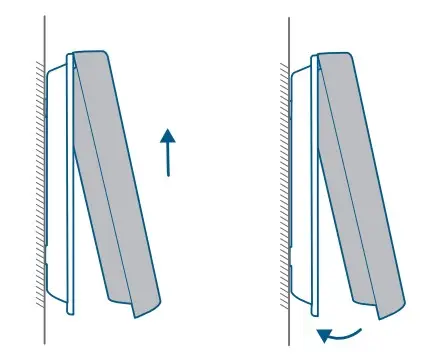
How to Mount the Doorbell
Now that your doorbell is connected and is online, it is time that you secure your front door. Now if you depend on your setup process, you can choose between using the hard wiring and the built-in battery. If you do not have an existing doorbell, then you can choose a battery-powered option.
- Before you are drilling any holes, you must take your camera outside with the live feed that is pulled up.
- Make sure that you check your potential blind spots and the ideal location for mounting the backplate. If you are replacing an existing doorbell, then this test run can help you to make sure which backplate you can use.
- In the box, you are going to find two backplates. One backplate will be flat and the other one will be slightly angled to the left.
- Make sure to mark the holes on the backplate and use the sticker template that is provided. After that drill the holes and make sure that you secure the plate with the screws.
- Well finally, you can attach the doorbell camera and test it.
Eufy Doorbell Offline
The Eufy doorbell offline issues are very common among the people of doorbell owners. Whether they have a wired model or a battery-powered one, both of them can face offline issues.
This is when you need to follow the troubleshooting steps to fix the issue. The Eufy doorbell will go offline when it cannot communicate with the app and the servers. This happens due to the power or the Wi-Fi network disruption.
There might be some network interference issue or the doorbell is very far away from the main router. What you can do is try and rest the doorbell and reconnect it through the Eufysecurity app. This is going to get it back online.
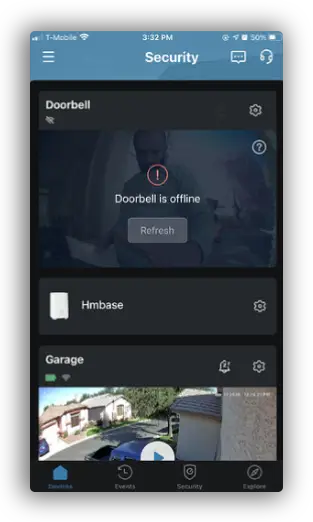
How to get the Eufy Doorbell Camera back online?
The main reason for the offline issue is due to the network disconnection. There are some instances where the devices are not going to come back online without a reboot.
Thus, following the power cycle your network and Eufy devices will refresh them and you will be able to make the connection and go online.
To follow the power cycle, you need to disconnect your device from power and then wait for at least 20-30 seconds, and then reconnect. Well, if you are still not able to resolve the Eufy doorbell offline issue, then you can follow the steps mentioned below:
Check your Internet Connectivity
Make sure that you test your internet by connecting a tablet or a phone and then try to surf the internet. If you are still disconnected, then you must get in touch with your ISP.
If you change your network settings, such as the security type or the Wi-fi password, then you must update the same on your connected devices
Move closer to the router.
Eufy doorbell can connect with your Wi-Fi network. You must make sure that the doorbell is receiving a robust and stable internet signal. You cannot move your doorbell, so what you can do is move your router closer to the doorbell.
This will boost the signal strength and resolve the issues.
FAQ's
- How do I install my Eufy doorbell without any help?
Installing your Eufy doorbell is a piece of cake! Start by checking out the straightforward installation guide that comes in the box. It walks you through the steps, from mounting to connecting wires. No need to be a DIY expert as Eufy makes it simple for everyone!
- Can I install the Eufy doorbell without an existing doorbell wiring setup?
Eufy has options for both wired and wireless setups. If you don’t have existing doorbell wiring, the wireless version is your go-to. Just charge it up, fix it in place, and you’re ready to roll. No need to stress about wiring diagrams.
- What if my Wi-Fi signal is weak near my door? Will the Eufy doorbell still work?
If your Wi-Fi near the door isn’t top-notch, consider getting a Wi-Fi extender to boost the signal. This ensures your Eufy doorbell stays connected and you never miss a visitor. Smooth installations all the way!
- My Eufy doorbell is showing as offline. What should I do first?
Start by checking your Wi-Fi connection. Sometimes a simple router reboot can do the trick. If that doesn’t work, make sure the doorbell is within a reasonable range of your router. Eufy doorbells are resilient, but they do need a good Wi-Fi hug.
- My Eufy doorbell worked fine, but now it's offline. Any quick fixes?
Try power-cycling the doorbell by removing and re-inserting the battery or power source. If that doesn’t do it, check for any recent app updates or firmware upgrades for your doorbell. Keeping everything up-to-date can often resolve the Eufy Doorbell offline.
