Less Hassle, More Cleaning
Setup Robovac now!
Eufy Robovac Setup and Troubleshooting
Smart home devices like the Eufy RoboVac setup have taken the market by storm. Owing to smart features like WiFi support, voice-command activation, configurable cleaning schedules, auto-recharge, and cleaning, powered by an ample battery that can produce 5-6 hours of non-stop cleaning power.
These devices are a must-have for your home. With numerous features, owning and maintaining these devices is a hassle-free deal. However, it can be a little challenging to use, especially if you are using them for the first time. Luckily, this guide will help provide you with all the details you should know to get the most out of these vacuum-cleaning robots.
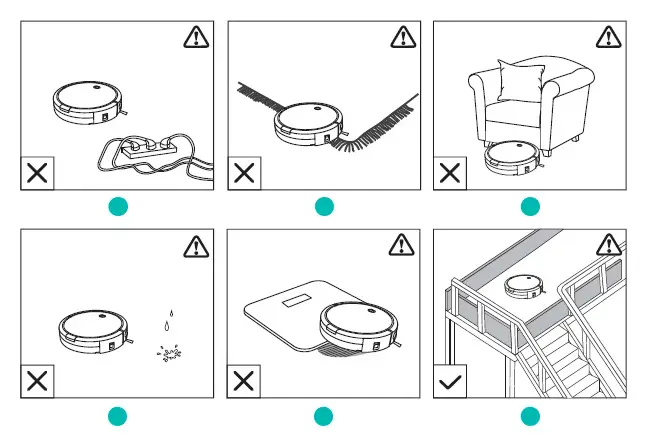
How to set up Eufy Robovac?
Setting up the eufy is not a complicated job, but there are a few things that you should keep in mind while setting up the eufy.
- Don’t use the robot in the exposed electrical outlets area or the wall outlet or the surface close to the floor. There is a risk of short circuits and other damages as a result.
- Don’t use Eufy Robovac on an unfinished, waxed, or overly rough surface. As it can harm the floor and the robot as well. It is designed to be used on stiff floors and low-pile carpets.
- Ensure you only use the battery and accessories that are provided with the packaging. Using market batteries and parts can result in unexpected behavior which can be hazardous.
- Clean clothing surfaces, loosen the paper and pick up any strings on blinds or curtains. Also, move fragile items out of the way.
Buttons On Your Eufy Robovac
There are a few buttons on the Eufy Robovac, that you will find while setup and their function. If you use the Find My Robot feature on your eufy app, the 3 LED indicator will turn solid blue, and also hear the voice prompt.
The light on the top button dims when the robot is not connected to the charging base and is inactive for at least 10 minutes. Besides, you will also get a WiFi status light that tells the robot the status of the WiFi connection. Below are the light patterns you will see and what they mean:
- Blinking Blue Slowly: Waiting for the Connection.
- Blinking Blue Rapidly: Connecting to the wireless router..
- Solid Blue: Successfully: connected to the wireless router.

Preparing for The Eufy Robovac Setup
To begin the setup process, remove the protective tape from the power switch and the foam blocks beside the bumper surface.
- Then install the side brush on the robot and connect the waterproof pad to the charging base. Also, ensure that these parts are attached securely.
- To turn on the switch, you need to see the ride side of the robot. Now place the charging base on the leveled surface.
- Connect the power adapter to the outlet and turn it on. Now you will see a solid white light on the charging base, which indicates it is connected to the power.
Make sure you install the charging base in a location that is convenient to your Eufy Robovac. Also, the charging base must be kept plugged in at all times, so that it can back up. Once the charging base is installed, you can charge your Robovac. Attach the robot to the base by aligning the charging pin with the charging pin on the base.
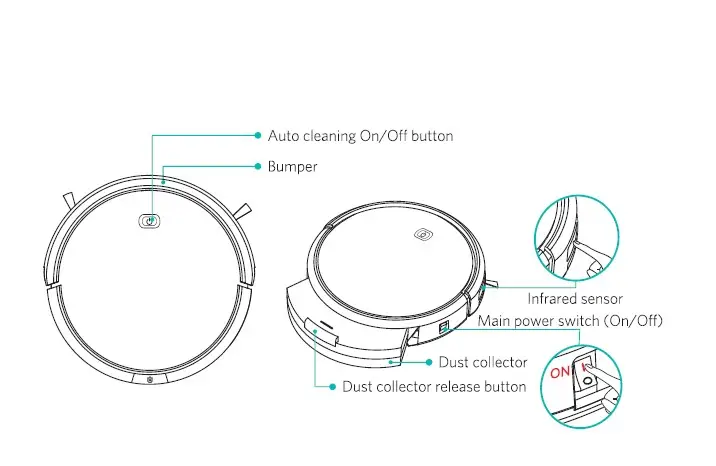
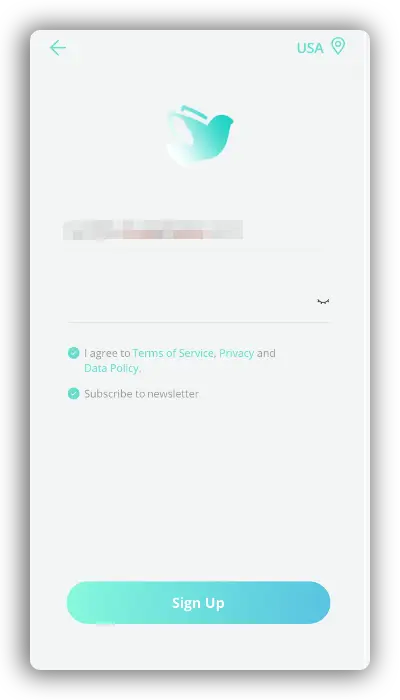
Eufy Robovac Login?
To enjoy all the features of Eufy Robovac use the EufyHome app. You can easily get it from the App Store or Google Play Store. However, before jumping to the login process, there are some conditions you need to fulfill.
- Connect your phone or wireless device to a WiFi network.
- Then ensure your OS on the wireless device is updated to the new version.
- After this, check on the router, that the 2.4GHz band is enabled.
- Now the WiFi status light on the Robovac will blink blue.
- Next, attach to the charging base and ensure it is charged fully.
Once you have met all these conditions, now proceed with the login process. Below are the steps you can go through to log into it.
- Download and install the EufyHome app on your phone using Google Play or App Store.
- Once installed, launch the app and create a user account. If you already have an account, then simply sign in with your login credentials.
- Now you will be signed in to the eufyHome account, thus concluding the Eufy Robovac login process.
Eufy Robovac Setup
After logging into the eufyHome account, you can proceed with the steps mentioned to complete the setup process.
- Open the App and click on the + icon on the screen, to add the Robovac to the EufyHome account.
- Then from the list, choose the Robovac option. On the next screen, add your robovac to the WiFi network by entering the password.
- Once entered, click on the Next button and go through the on-screen instructions to finish the Eufy Robovac WiFi Setup process.
If in case, using an Android device, use the eufy Clean app to complete the WiFi setup process. Once done, you will be able to control your robot through the EufyHome app.
In this, you can also choose a cleaning mode, set the time, and even schedule cleaning sessions, from within the app. This app also lets you view your system status, receive alerts timely, and access other features of the device.
Similarly, now you can schedule cleaning sessions on your Eufy Robovac using just the app. Simply set times and easily customize cleaning schedules for different weekdays.
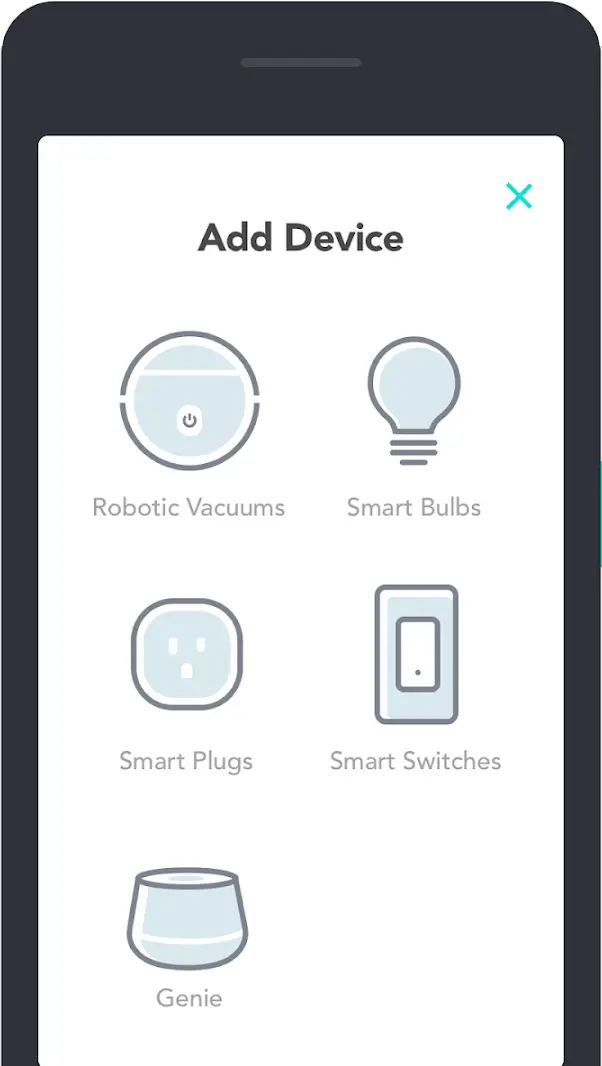
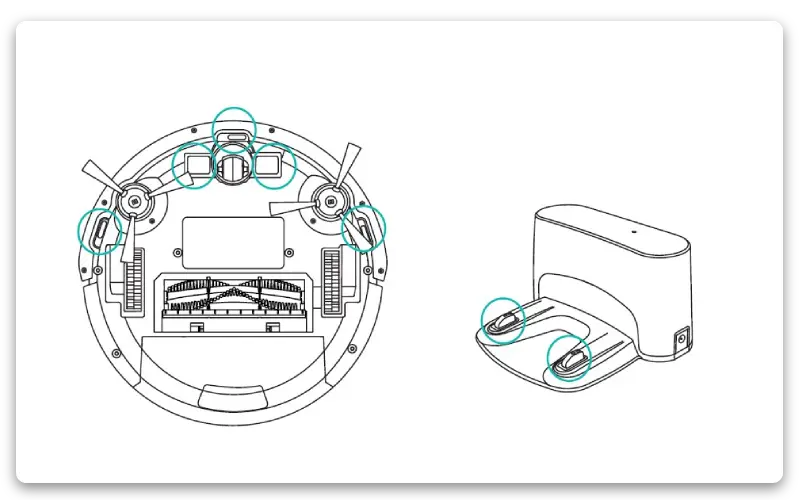
Eufy Robovac Not Working.
If your device has stopped working abruptly, then it doesn’t mean it is now idle. Here are some troubleshooting steps to fix the eufy robovac not working issue.
- Check there is no obstacle in the movement path of the robot. If any, then remove it.
- Make sure the battery is fully charged and check the power connections to the charging base.
- If the robot is not charging, wipe the charging pin with a dry cloth and connect the robot securely to the base again.
- Take steps accordingly, if you have an alert a notification, or an LED signal.
- If there is a problem with the side brush, clean it thoroughly. Also, check that the brush and brush guard are properly installed.
Restarting your robot can be accomplished by turning it off for 30 seconds and then turning it back on.
Eufy Robovac Firmware Update
You can easily accomplish the firmware update process for the eufy robovac, by using the eufy Clean app. Below are the steps to update the firmware of the Eufy.
- Place your robot on the charging base to make sure it is getting enough power supply.
- Next, make sure your WiFi network is on the 2.4GHz band is enabled and the internet is working properly as well.
- Then open the eufyClean app on your wireless device and choose your Robovac robot.
- After this, from the top-right corner, click on Menu and choose the Firmware Update option.
Now the process of updating the firmware will proceed and the status for the same will be visible on the app.
